Think way back to last week when you were working remotely in a Microsoft Teams meeting with several members of your team. You might have had a few talkers but at the same time you had a few who prefer not to interrupt and choose to type their questions or comments in the Microsoft Teams chat. This is a great way to keep on target and gives the presenter the ability to work answers into the presentation more naturally. However, the presenter did not always see the comments and questions hidden in the Microsoft Teams chat unless they had opened the panel. Introducing: Chat Bubbles.
Microsoft Teams Chat Bubbles
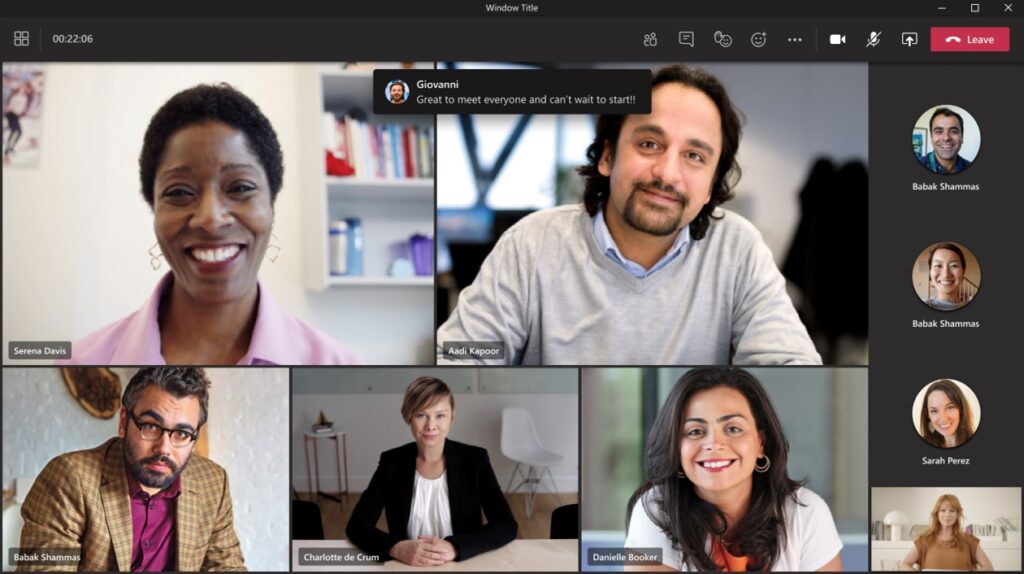
Microsoft has made this very easy. Not only did they create the Microsoft Teams Chat Bubbles feature but also turned it on by default. You will start to notice that when a message is sent within a Microsoft Teams meeting using the chat feature, all attendees in the group will see the chat message pop up on their screen as chat bubbles.
This puts the Microsoft Teams chat front and center while maximizing screen space. The message only remains on the screen for a short time, but it alerts everyone in the Microsoft Teams meeting about the message. Most will be able to see and read it from the chat bubbles, but anyone can open the chat panel to see the message, see previous messages and respond to them as appropriate. This is a simple toggle on or off.
Chat Bubbles Control
When you have a chatty group, you may find the chat bubbles to be distracting. Not a problem, you have full control to turn the feature off if you choose. While in the Microsoft Teams meeting, click on the ellipsis (the three dots) to open a dropdown menu. Click on the “Don’t show chat bubbles” option and the messages will only be visible when you open the Microsoft Teams chat panel. Working remotely just keeps getting better!
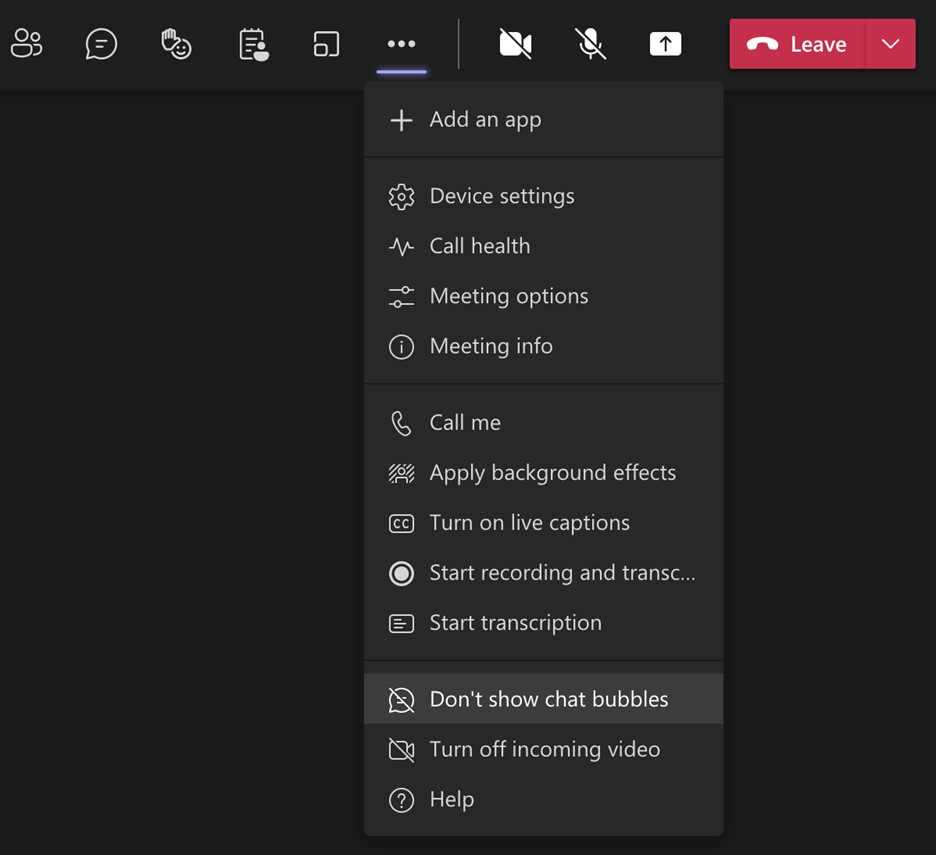
Microsoft Teams Meeting
Over the past year, the Microsoft Teams meeting has continued to improve, making the experience of working remotely much easier. The number of people that can join a call, the number of faces you can see on a screen, the integrations that have been added are all adding to our user experience. Just last week I received three emails from the Microsoft 365 Message Center letting me know of changes. Not all of these changes are groundbreaking, but it shows that there is a great deal of effort going into enhancing the software.
Are there additional features you would like to see?
Let us know! You might be surprised by all the functionality that already exists. Sometimes it is just a matter of knowing where to look or how to turn it on. In future articles we will highlight more of these features and provide some recommended best practices for working remotely.
Remember, if you have any questions you are welcome to schedule a free consultation with us to explore your options. Working remotely is very achievable these days, especially with the Microsoft Teams meeting, and we enjoy helping organizations succeed.

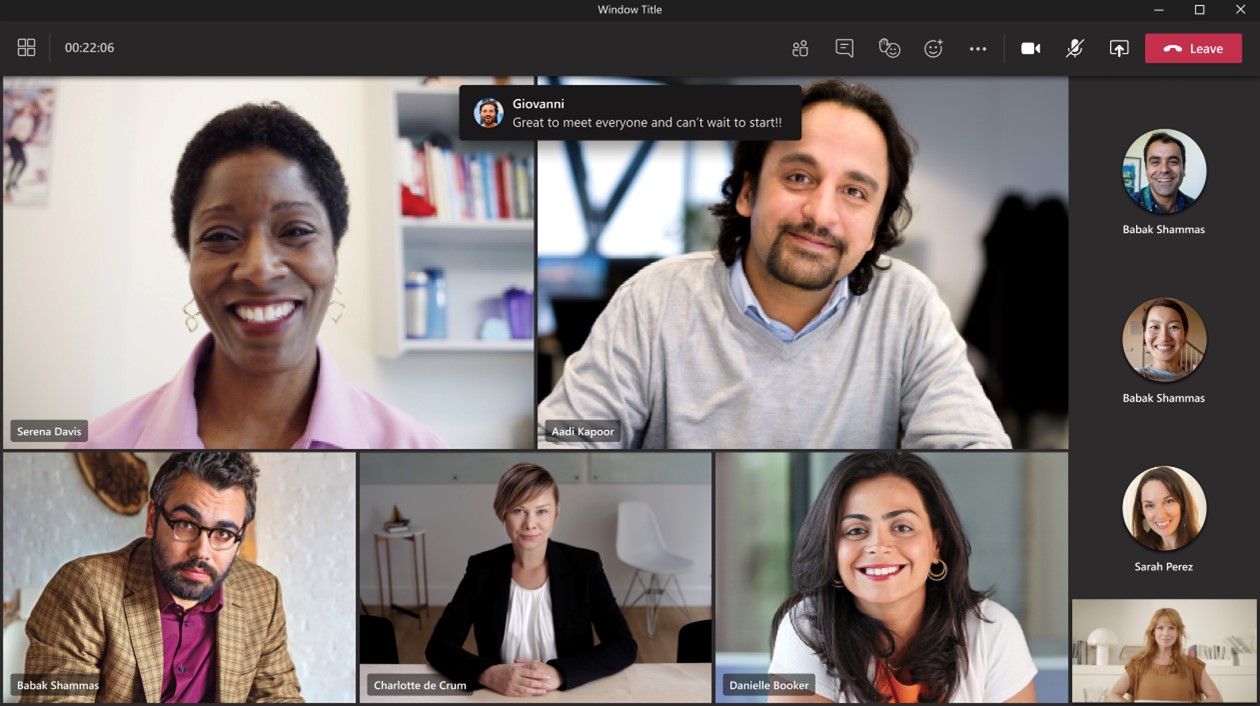
Comments are closed